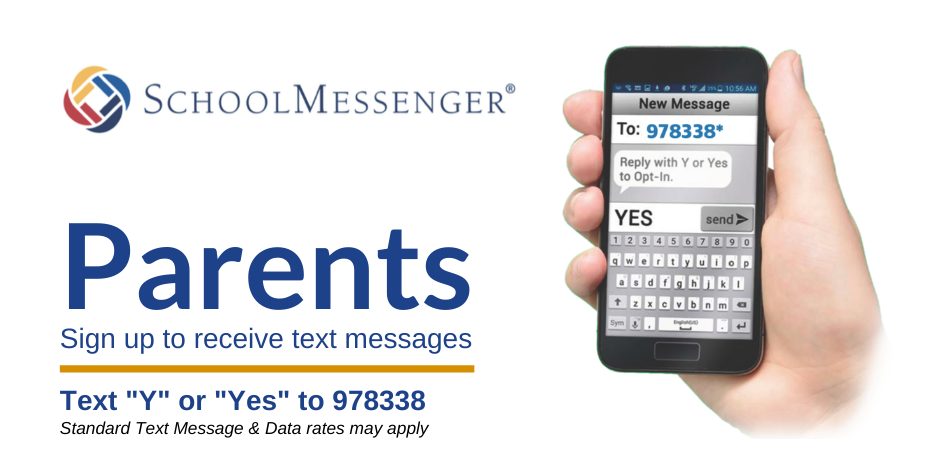SchoolMessenger
Pembina Hills School Division uses a phone, email and text messaging service called SchoolMessenger. PHSD schools and the division will use it to contact parents and staff quickly and efficiently. SchoolMessenger will be especially important when we need to communicate regarding emergency situations or other important updates.
How to sign up
- Parents will automatically receive messages to the email address listed on their child’s file.
- To receive SMS text messages, parents must OPT-IN by texting “Y” or “Yes” to 978338. Standard Text Message & Data rates may apply.
Important! Your cell number and email address must be on your child’s file to receive updates from your school or the division. Parents can contact their child’s school to ensure the correct information is on file.
While we strongly encourage parents to participate, the text messaging service is entirely optional. Parents can OPT-OUT at any time by replying “STOP” to any message.