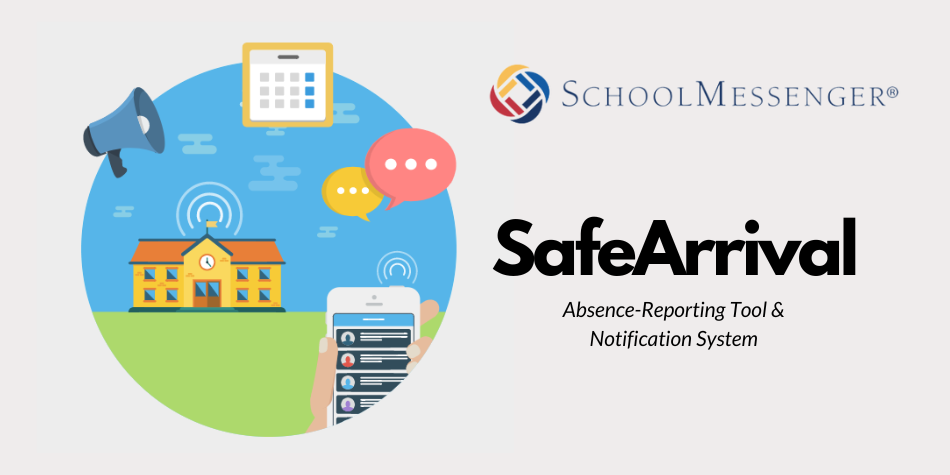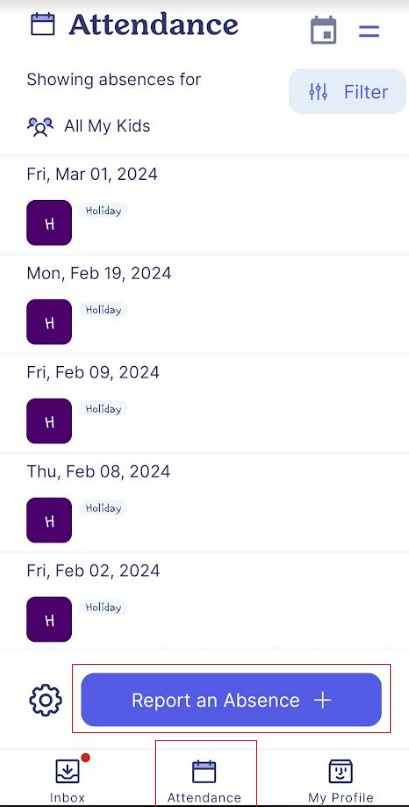Absence Reporting – SafeArrival
SafeArrival is an absence-reporting and notification system that allows parents to pre-report their child’s absences anytime. Pembina Hills is beginning to pilot this tool in 2024 (*certain schools only).
This system is a new, more efficient way for parents to report their child’s absences. It also uses the SchoolMessenger automated notification system to contact parents when their child is absent and their absence has not been reported.
There are three methods parents can use the SafeArrival system:
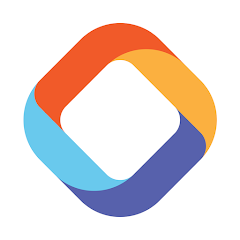 SchoolMessenger App *Recommended* – Using your mobile device, download and install the “SM Home”app (NOT ‘SchoolMessenger’ app) from the Apple or Google Play Stores: https://home.schoolmessenger.ca/
SchoolMessenger App *Recommended* – Using your mobile device, download and install the “SM Home”app (NOT ‘SchoolMessenger’ app) from the Apple or Google Play Stores: https://home.schoolmessenger.ca/
- SafeArrival website – https://home.schoolmessenger.ca/.
-
- The first time you use the website, select Sign Up (top right corner) to create your account
- Make sure you select Canada and use the email address your school has on file.
- Select the three lines in the top left corner of the page and then Attendance
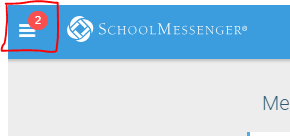
- Select Report an Absence in the top right corner of the page.
-
- Call 1-833-568-2538 (toll-free) to report an absence using the automated phone system (follow the prompts).
When a student is absent and it has not been explained, the system will attempt to contact parents at multiple contact points until a reason is provided for an absence.
*Schools using SafeArrival as of April 2024: BES, WES, DU, NPCS, BU
Read the SafeArrival FAQ
Parents and guardians can require that a Personal Identification Number (PIN) be entered before absences can be reported or explained for their child using the SafeArrival phone system.
Phone PIN settings are managed through the Attendance page of the SM Home (SchoolMessenger) App or the SM Home webpage.
App PIN Settings
- Select the Attendance icon
- Select the Gear (settings) icon
- Select Manage PIN Settings
- Choose a PIN for each child, if applicable, or have a single PIN apply to all children. Follow the prompts.
Website PIN Settings
- Login to home.schoolmessenger.ca
- Select Attendance
- At the bottom of the calendar, select the Manage your PIN settings link
- Follow the prompts
Why can’t I log in to my app account? I used to be able to, but I no longer can.
This happens if a parent/guardian has updated their email address with the school but they are still trying to log into their SchoolMessenger account (the website or the app) with the old email address. A new account will have to be made with the new email address.
Why can’t I sign up for an account?
Creating a SchoolMessenger account requires that the email address being used to sign up is in at least one student’s records. Please contact the school to check the email address on file.
Does it matter which number I call from to report my child’s absence?
You will still be able to report an absence, but if you are calling from a number that is not on your child’s file, you will be asked to enter a number that is registered for your student.
My child/ren is/are not listed in my account. What can I do?
Children will not be listed if their school is not actively using SafeArrival. Contact your child’s school to check the contact information that is on file.
What is the absence-reporting cut-off time? Why won’t the system let me edit/explain/delete an absence?
Absences for dates in the past cannot be edited, explained or deleted through the system. Parents/guardians must contact the school.
On the day of the absence, absences can be edited, explained or deleted up until approximately 9:15 a.m. and can always be explained during the school’s notification process. If the system no longer lets you edit an absence, please contact the school to make the change, if required.
I am not receiving emails/texts (SMS)/phone calls from the school.
Check with the school to ensure the proper contact information is listed in your child’s file. If the information is correct, check your Preference settings (in the app or on the website) to ensure you are permitting the system to contact you in these methods.